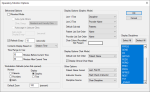| Mounted Mode
|
If the workstation is a wall-mounted monitor, select the checkbox to indicate it will use mounted mode.
Tip: If selected, play/pause ( ) ( ) ( ) icons display on the Operatory Monitor window next to the Options button. ) icons display on the Operatory Monitor window next to the Options button.
|
| Auto-cycle Clinics |
Note: This is only enabled if the Mounted Mode checkbox is selected.
Select the checkbox to scroll automatically through each clinic in a group, based on the time entered in the Auto-cycle Display Every __ (seconds) field.
|
| Clinic Group |
Note: This is only enabled if the Auto-cycle Clinics checkbox is selected.
Select an entry from the drop-down list:
|
| Auto-page in Lists per Clinic |
Note: This is only enabled if the Mounted Mode checkbox is selected.
Select the checkbox to scroll automatically through each list of appointments in a clinic before the next clinic.
Tip: This option is used for large numbers of appointments in a clinic.
Note: If selected, the Refresh Every __ (seconds) field is disabled.
|
| Auto-cycle Display Every __ (seconds) |
Note: This is only enabled if the Auto-cycle Clinics or Auto-page in Lists per Clinic checkbox is selected.
Enter a value to indicate how often the auto-cycle display will run.
|
| Refresh Every __ (seconds) |
Select the checkbox and enter a value in the text field to indicate how often the Operatory Monitor will refresh. |
| Contents Display Based on |
Select an entry from the drop-down list:
-
Current Time: Displays all appointments between the current time and the time range indicated by the __ Minutes Before Current Time and __ Minutes After Current Time fields.
-
Session Time: Displays all appointments in the session as indicated by the time range indicated by the __ Minutes Before Current Time and __ Minutes After Current Time fields when the Operatory Monitor is in graphic mode.
|
| __ Minutes Before Current Time / __ Minutes After Current Time |
Enter values to indicates the start and end times of the time range to use. |
| Monitor |
Select a radio button to indicate a default monitor option:
-
Patients: Displays a text color and no background color.
-
Providers: Displays a black text color and a background color.
-
Both: Displays a text color and a background color.
|
| Display |
Select a radio button to indicate a default display option:
|
| Default Zoom __ (percent) |
Enter a value to indicate the default zoom percentage of the Operatory Monitor display. |
| Line 1 Text / Line 2 Text |
Select an entry to indicate which information displays on the first and second lines of chair cells when the Operatory Monitor is in graphic mode:
-
<Blank>
-
Discipline
-
Provider Name
-
Instructor Name
-
Patient Name
|
| Default Sub-tab |
Select an entry to indicate the default tab to display when the Operatory Monitor is in graphic mode:
-
Patients
-
Providers
-
Instructors
|
| Patient List Sort Order / Provider List Sort Order |
Select an entry to indicate the sort order when the Patients or Providers tab is selected in the Operator Monitor:
|
| Chair Colors (Providers) Not Present |
Click the color bar to display the Color window and select a color to display for a provider when no clinical notification state is specified for their chair. |
| Default List Sort Order |
Select an entry to indicate the sort order when the Operatory Monitor is in text mode:
-
Patient Name
-
Chair Name
-
Appointment Time
-
Provider Name
-
Patient Status
-
Provider Status
|
| Display Clinic Chair Maps |
Select this checkbox to display the clinical chair map when the Operatory Monitor is in text mode. |
| Patient Name Format |
-
Select an option to indicate how patient names display in the Operatory Monitor:
-
<Blank>
Note: If selected, a blank space displays instead of patient names. In list views, the columns displaying patient names are hidden.
-
Last, First M.
-
First M. Last
-
First L.
|
| Instructor Source |
Select an option to indicate an instructor type:
|
| Discipline Source |
Select an option to indicate a discipline type:
|
| Display Disciplines |
Select from the list which disciplines display in the Operatory Monitor window.
Note: The type of discipline shown is based on the Discipline Source field.
|